Import/Export
Export data
You can export data associated with your server from the dashboard. The data will export as a CSV file. The CSV file can then be edited and imported to bulk edit server data.
Import data
You can import previous exports or modified exports. When importing a file, the new data will be added alongside existing data.
Edit your data
The CSV can be edited either as a text file or in a spreadsheet editor such as LibreOffice Calc. To set up LibreOffice Calc for editing, do the following:
-
Export data from dashboard.
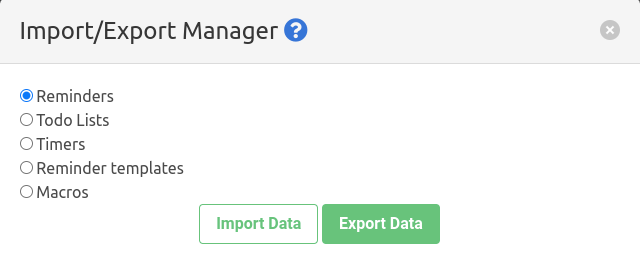
-
Open the file in LibreOffice. During the import dialogue, select "Format quoted field as text".
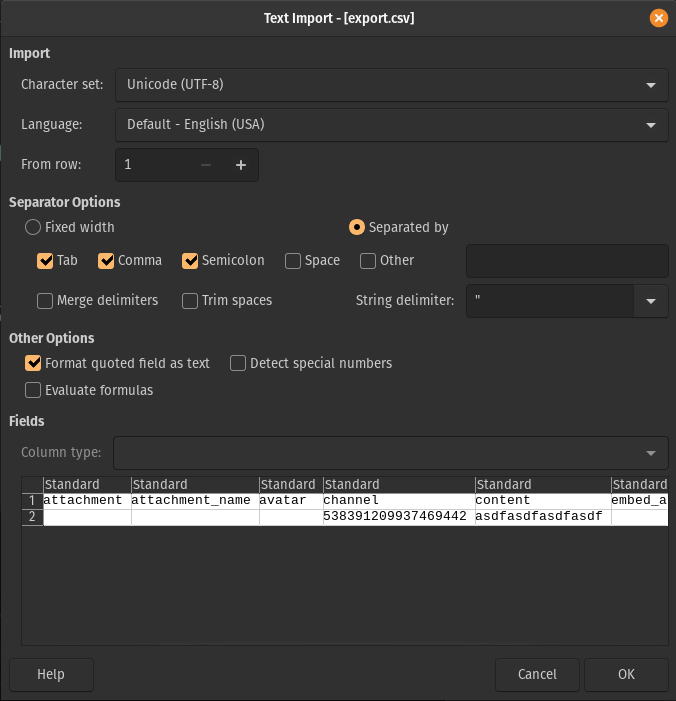
-
Make edits to the spreadsheet. You can add, edit, and remove rows for reminders. Don't remove the top-most (title) row.
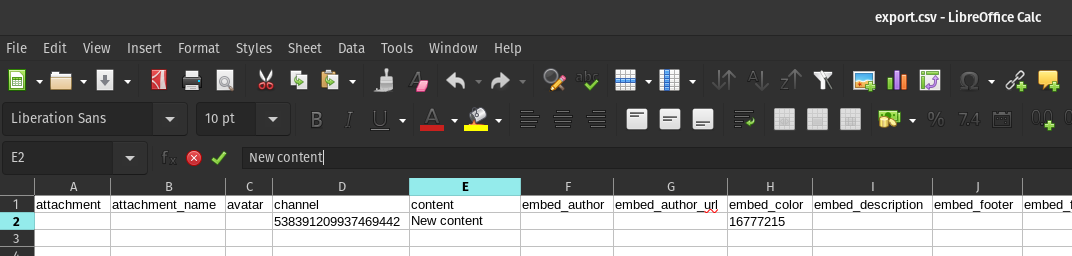
-
Save the edited CSV file and import it on the dashboard.
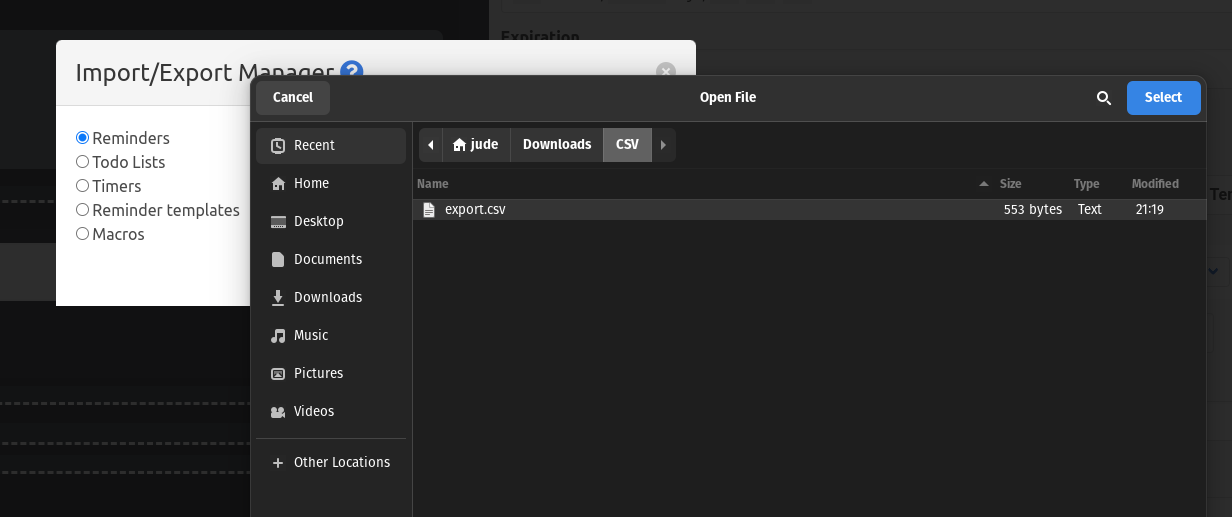
-
Google Sheets: Create a new blank spreadsheet. Select File > Import > Upload > export.csv.
Use the following import settings:
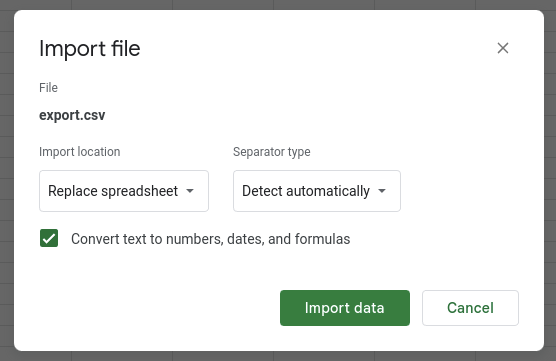
- Excel (including Excel Online): Avoid using Excel. Excel will not correctly import channels, or give clear options to correct imports.